Guide to making a Youtube Webhook
Created by Freud - Credit to Jagrosh for content
Setting up the Webhook
Step 1 - Register on Zapier
- Go to https://zapier.com/ and create an account (if you don't already have one).
Step 2 - Make a Discord Webhook
- Find the Discord channel in which you would like to send Tweet.
- In the settings for that channel, find the Webhooks option and create a new webhook. Note: Do NOT give this URL out to the public. Anyone or service can post messages to this channel, without even needing to be in the server. Keep it safe!
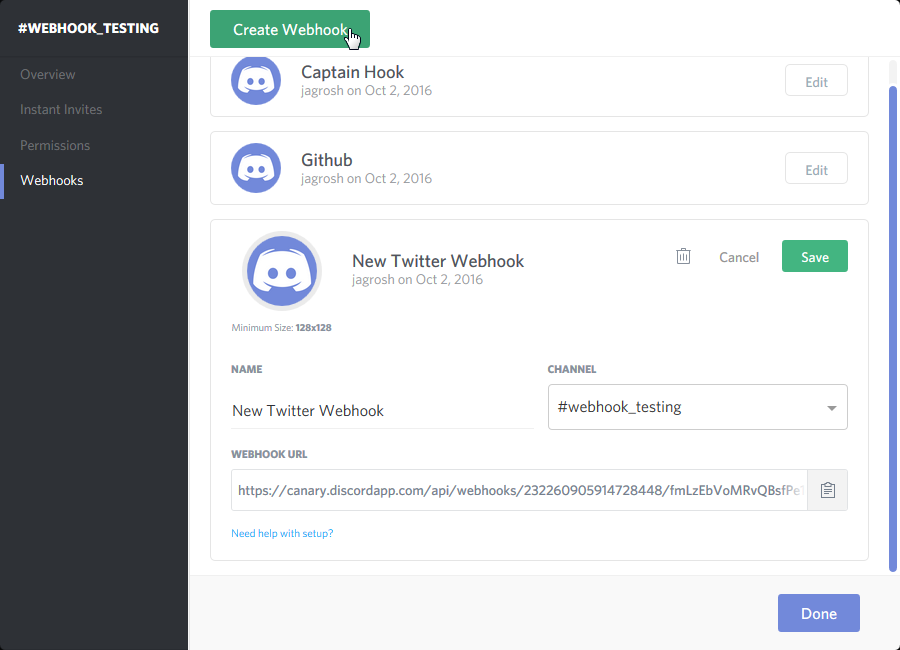
- You can name the webhook whatever you want, and give it any image; for this tutorial we override them later anyway. Keep track of the URL; we'll need it later.
Step 3 - Make a Zap
Click the "Make a Zap" button. When selecting a trigger app, search for Youtube and select "New video" and then Save + Continue
Then connect your YouTube account and press next. On the next page enter the username of the channel you would like to get videos from.
Press continue and continue again once tested.
For the Action App, select Webhooks, and then pick POST Webhooks POST
Fill in the template as shown below. Make sure to use the webhook URL we got from Step 2. Also, in the "Data" section, you can edit the fields, but don't edit the names of the fields, or Discord might not accept the input.
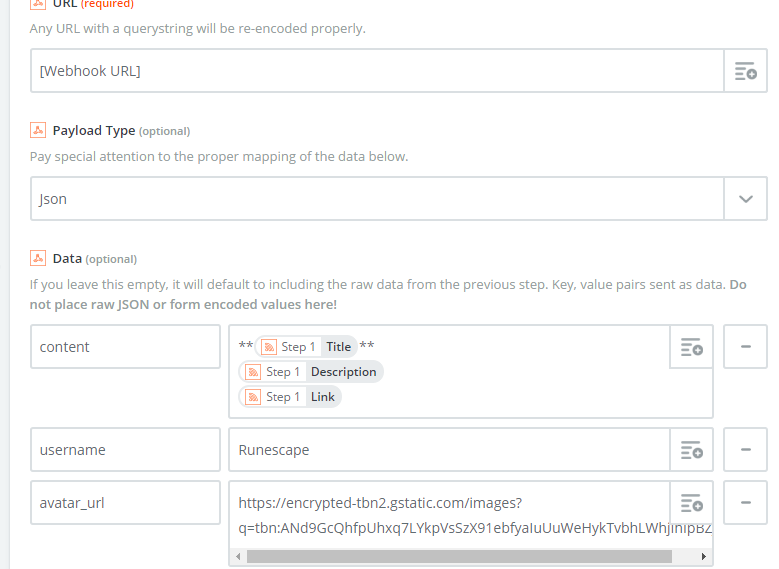
Username can be set to whatever you want. It is what will show in the channel. Avatar_url is to set the webhooks avatar.
- Also make sure to scroll down and fill this one in exactly like this:

- Test to make sure that it's working. If successful, it will post to your Discord channel.
- Finish and turn the Zap on, so it's always running!